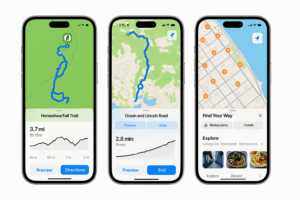iOS 18.4: Four Exciting Features Coming to Your iPhone Soon

Apple is preparing to launch iOS 18.4, bringing a new set of enhancements to iPhones worldwide. This update, expected to roll out next month, is designed to improve user experience, personalization, and efficiency. With every iOS update, Apple introduces features that make navigating the iPhone more intuitive and practical. This time, the focus is on smarter notifications, a more immersive music experience, better emoji communication, and an exciting addition to Apple News.
Among the most anticipated changes are Priority Notifications, Ambient Music controls, new emojis, and Apple News+ Food. These updates will allow users to manage alerts more effectively, enjoy seamless music experiences, express emotions in new ways, and explore a rich collection of recipes. By incorporating on-device intelligence and a user-friendly interface, Apple ensures that these features are not just additions but meaningful improvements to daily iPhone usage.
Apple has always emphasized privacy, security, and usability, and iOS 18.4 follows this trend by introducing enhancements that cater to both casual and power users. Whether you rely on your iPhone for work, entertainment, or social interaction, this update aims to streamline your experience while adding valuable tools that fit seamlessly into your lifestyle.
This article provides a detailed breakdown of the four biggest features coming with iOS 18.4. It explains how they work, why they matter, and how you can use them to your advantage. Additionally, step-by-step instructions are included to ensure you can easily navigate these new features once they become available.
1. Priority Notifications: Never Miss an Important Alert
Priority Notifications in iOS 18.4 offer a smart way to ensure essential messages and alerts do not get lost among less important notifications. This feature uses on-device intelligence to determine which notifications should stand out on your Lock Screen, helping you stay informed without unnecessary distractions.
Before this update, all notifications were treated equally, meaning a text from a loved one could be buried beneath promotional emails or social media alerts. With Priority Notifications, iOS automatically identifies and highlights urgent notifications. It considers factors like past interactions, time sensitivity, and sender importance to ensure you see what matters first.
One of the biggest advantages of this feature is its ability to learn from your habits. Over time, iOS will recognize which notifications you consistently engage with and adjust the prioritization accordingly. You also have manual control, allowing you to select specific apps or contacts whose notifications should always appear at the top.
How to Enable and Customize Priority Notifications
Setting up Priority Notifications is simple and can be done through the Settings app. Here’s a step-by-step guide:
- Open Settings on your iPhone.
- Scroll down and tap Notifications.
- Select Priority Notifications.
- Toggle the switch to enable Priority Notifications.
- Tap Customize Apps to choose which apps can send priority notifications.
- Select Priority Contacts to ensure messages from specific people always appear first.
- Adjust additional settings like sound alerts and Lock Screen placement to fine-tune the experience.
Once enabled, Priority Notifications will significantly reduce notification clutter, allowing users to focus on alerts that truly require attention. Whether it’s a reminder for an important meeting, a family emergency message, or a security alert, you can rest assured that you won’t miss critical updates.
2. Ambient Music Controls: A Smarter Way to Listen
The Control Center in iOS 18.4 is getting a major improvement with Ambient Music controls, making it easier to play music that suits your mood or activity. Whether you need relaxing background sounds, focus-enhancing tunes, or sleep-friendly audio, this feature ensures that the right playlist is just a tap away.
Instead of manually searching through Apple Music or Spotify, users can now select preset music moods directly from the Control Center. The four main categories include:
- Well-being – Relaxing and uplifting tunes designed to enhance mood.
- Chill – Laid-back beats perfect for unwinding.
- Productivity – Instrumental and low-distraction music for focus.
- Sleep – Calming sounds and white noise to aid relaxation.
One of the most convenient aspects of Ambient Music controls is that they are deeply integrated with Apple’s ecosystem. This means you can also access them via Siri by saying, “Hey Siri, play my Productivity playlist,” or you can assign custom shortcuts to the Action Button on supported iPhone models.
How to Access and Use Ambient Music Controls
To start using Ambient Music controls, follow these simple steps:
- Swipe down from the top-right corner to open the Control Center.
- Locate the new Ambient Music widget.
- Tap the widget and select a mood-based playlist.
- Customize settings by linking your favorite Apple Music or Spotify playlists.
- Add the Ambient Music control to the Lock Screen for quick access.
- Use Siri voice commands to switch between different moods hands-free.
- Assign a custom shortcut to your Action Button (for iPhone 15 Pro and newer models).
By providing a seamless way to access music, this feature makes it easier for users to match their audio environment to their current activity.
3. New Emojis: Expanding Expressiveness
Apple continues to expand its emoji collection, making it easier for users to communicate with visuals. iOS 18.4 introduces seven new emojis that cater to various emotions, objects, and themes.
The new additions include:
- Face with Bags Under Eyes – Perfect for expressing exhaustion.
- Fingerprint – A symbol for identity, security, or uniqueness.
- Leafless Tree – Useful for seasonal discussions or environmental topics.
- Root Vegetable – Adding variety to food-related emojis.
- Harp – Represents music, culture, or Ireland.
- Shovel – Symbolizing work, digging, or gardening.
- Splatter – Represents paint, mess, or creative expression.
These new emojis reflect Apple’s commitment to inclusivity and diverse communication. Users can now better express their emotions, activities, and interests through messaging.
4. Apple News+ Food: A New Hub for Recipes
For food lovers, iOS 18.4 introduces Apple News+ Food, a new section within Apple News dedicated to recipes. This feature aggregates high-quality recipes from top publishers, making it easier for users to discover and save new dishes.
Key Features of Apple News+ Food
- Personalized recipe suggestions based on browsing history.
- Filters for dietary preferences (vegan, keto, gluten-free, etc.).
- Integration with the Clock app to set cooking timers.
- Offline access to saved recipes.
How to Access Apple News+ Food
- Open the Apple News app.
- Tap on the News+ tab.
- Navigate to the Food section.
- Browse recipes from top culinary publishers.
- Use filters to find dishes based on ingredients or dietary needs.
- Save your favorite recipes for offline viewing.
By offering an organized and visually appealing recipe hub, Apple News+ Food makes it easier to plan meals and experiment with new dishes.
iOS 18.4 is packed with practical enhancements designed to improve notification management, streamline music access, enrich communication, and enhance content discovery. Whether you’re looking for smarter alerts, immersive audio controls, expressive emojis, or a recipe hub, this update has something for everyone.
Feel free to check out our other website at : https://synergypublish.com