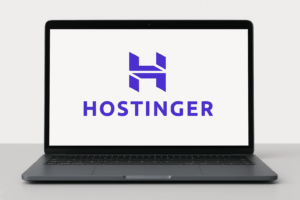Cloudflare 1.1.1.1 DNS Review: Speed, Privacy, and Setup

Cloudflare’s DNS service, commonly known as 1.1.1.1, is one of the most popular and fastest DNS resolvers available today. It promises enhanced security, improved privacy, and a significant performance boost for internet users. This review delves into the service’s features, setup process, benefits, potential downsides, and how it compares with other DNS providers. Whether you’re a casual internet user or someone more concerned with privacy, Cloudflare DNS offers something for everyone. Let’s explore it in detail.
Introduction to Cloudflare DNS (1.1.1.1)
Cloudflare is renowned for providing a variety of internet services designed to improve both speed and security. Launched in 2018, Cloudflare DNS, with its 1.1.1.1 resolver, was designed as a free, fast, and privacy-focused alternative to the default DNS service provided by your internet service provider (ISP).
DNS, or Domain Name System, is an essential part of the internet. It’s responsible for converting human-readable domain names (such as google.com) into machine-readable IP addresses that allow your device to access the internet. Typically, these DNS requests are sent to your ISP’s DNS servers, but Cloudflare’s 1.1.1.1 promises to do it faster and more securely.
What Makes Cloudflare’s DNS Different?
Cloudflare’s DNS service stands out for several key reasons:
-
Speed: Cloudflare has positioned itself as one of the fastest DNS resolvers globally, often outperforming the competition in speed tests.
-
Privacy: Unlike traditional DNS services, Cloudflare emphasizes its strict no-logging policy, ensuring that your browsing data is not stored, shared, or used for marketing purposes.
-
Security: Cloudflare employs encryption protocols like DNS over HTTPS (DoH) and DNS over TLS (DoT) to ensure that DNS queries are protected from surveillance and tampering.
Key Features of Cloudflare DNS
1. Speed and Performance
One of Cloudflare’s most notable features is its impressive speed. Cloudflare has a global network of over 300 data centers, which helps reduce latency and increase query resolution times. In speed tests, 1.1.1.1 consistently ranks among the fastest DNS services available, outperforming major competitors like Google Public DNS (8.8.8.8) and OpenDNS.
In practical terms, using 1.1.1.1 means that your device can resolve domain names faster, which results in quicker access to websites, streaming services, and other online resources. This is particularly beneficial for users in regions where the default ISP DNS is slow or unreliable.
Cloudflare’s infrastructure is optimized for high availability and low latency. With a large number of global data centers, the DNS queries are routed through the nearest one, reducing the time it takes to get a response. This results in a noticeable improvement in browsing speed for most users.
2. Privacy and Security
Cloudflare places a significant emphasis on user privacy, offering several features designed to protect your data:
-
No-Logging Policy: Cloudflare has made a commitment to never log your IP address or track your online activities. It is one of the few DNS providers to make such a public pledge, and it is regularly audited by third parties like KPMG to ensure compliance.
-
DNS Over HTTPS (DoH) and DNS Over TLS (DoT): These protocols encrypt your DNS queries, preventing third parties from spying on your online activities. While traditional DNS queries are sent in plain text, DoH and DoT provide secure tunnels, ensuring that your requests are private and protected from surveillance.
-
WARP: Cloudflare’s WARP service, which can be enabled through the 1.1.1.1 mobile app, extends the encryption to all of your internet traffic—not just DNS queries. WARP offers additional privacy features while optimizing the speed of your connections.
-
Malware Protection: Cloudflare offers additional variants of its DNS service, such as 1.1.1.2 and 1.1.1.3, which block access to known malicious domains and adult content. This is particularly useful for families or organizations that want to filter inappropriate content without installing additional software.
3. Content Filtering and Customization
Cloudflare provides basic content filtering options through 1.1.1.2 and 1.1.1.3, which block malware and adult content, respectively. However, for users seeking more customization, Cloudflare may not be the best option. Unlike other DNS providers like OpenDNS, which offer advanced filtering options, Cloudflare’s DNS service is focused more on simplicity and speed.
For most users, the built-in protections from malicious sites and adult content will suffice, but advanced filtering options are limited. If you need more granular control over what sites can be accessed, you may need to look into other services.
How to Set Up Cloudflare DNS
Setting up Cloudflare DNS on various devices is simple, whether you’re using a mobile device, desktop computer, or router.
1. Mobile Devices (iOS and Android)
Cloudflare has made the process easy with its 1.1.1.1 app, available for both Android and iOS. The app is free to download and requires minimal setup:
-
Download the 1.1.1.1: Faster Internet app from the App Store (for iOS) or Google Play (for Android).
-
Open the app and toggle the switch to activate DNS over HTTPS (DoH) or DNS over TLS (DoT).
-
Optionally, enable WARP, Cloudflare’s additional encryption layer that covers all internet traffic, not just DNS queries.
The app provides an intuitive interface that displays your connection status and allows you to configure advanced settings, such as turning WARP on or off. WARP+ can also be activated for an extra performance boost using Cloudflare’s Argo Smart Routing.
2. Desktop Computers (Windows and macOS)
On desktops, setting up Cloudflare DNS requires manual configuration. Here’s a step-by-step guide:
For Windows:
-
Open Control Panel > Network and Sharing Center > Change Adapter Settings.
-
Right-click your network connection (Wi-Fi or Ethernet) and select Properties.
-
Under This connection uses the following items, select Internet Protocol Version 4 (TCP/IPv4), then click Properties.
-
Select Use the following DNS server addresses and input the following:
-
Preferred DNS server: 1.1.1.1
-
Alternate DNS server: 1.0.0.1
-
-
Click OK to save.
For macOS:
-
Open System Preferences > Network > Advanced > DNS.
-
Click the + button and add the DNS servers:
-
1.1.1.1
-
1.0.0.1
-
-
Click OK, then Apply to save the settings.
3. Router Configuration
To configure Cloudflare DNS for your entire network, update your router’s DNS settings. This way, all connected devices will benefit from Cloudflare’s privacy and speed enhancements.
-
Access your router’s settings page (usually through a web browser, entering the router’s IP address).
-
Find the DNS settings (typically under Internet Settings or Network Settings).
-
Replace the existing DNS addresses with Cloudflare’s:
-
Primary DNS: 1.1.1.1
-
Secondary DNS: 1.0.0.1
-
-
Save the changes and restart your router.
After this, every device on your network will automatically use Cloudflare DNS.
Pros and Cons of Cloudflare DNS
Pros
-
Privacy-First: Cloudflare has a strict no-logging policy, ensuring that your DNS queries are not stored, tracked, or sold.
-
Fast and Reliable: Cloudflare consistently ranks among the fastest DNS providers globally.
-
Security: DNS over HTTPS (DoH) and DNS over TLS (DoT) encrypt your queries, providing security against eavesdropping.
-
Free: Cloudflare’s DNS service is entirely free to use, without hidden charges or ads.
-
Additional Features: The app includes WARP and WARP+ for enhanced encryption and faster performance.
Cons
-
Limited Content Filtering: While Cloudflare offers basic malware and adult content blocking, it lacks the advanced filtering options that some users may require.
-
No Full VPN: While WARP encrypts internet traffic, it doesn’t provide the full anonymity or IP masking that traditional VPNs offer.
-
Potential Compatibility Issues: Some ISPs may block or interfere with third-party DNS services, causing connectivity issues.
Comparison with Other DNS Services
Google Public DNS
Google’s Public DNS (8.8.8.8 and 8.8.4.4) is another popular choice, offering reliable performance and security features. However, Google’s DNS does not offer the same level of privacy as Cloudflare, as it does log some user data for analysis and troubleshooting.
OpenDNS
OpenDNS, owned by Cisco, offers more advanced content filtering options and security features compared to Cloudflare. It’s ideal for organizations or families that require custom filtering. However, it may not be as fast as Cloudflare, and it also collects some user data.
Quad9 DNS
Quad9 (9.9.9.9) focuses heavily on security, blocking access to known malicious domains. It is also privacy-oriented, as it does not store personal data. However, it lacks the speed and simplicity that Cloudflare provides.
Cloudflare’s 1.1.1.1 DNS service offers a compelling combination of speed, privacy, and security. It’s incredibly easy to set up across devices and offers additional features like WARP for comprehensive traffic encryption. While it may not offer as many advanced filtering options as some other services, its speed and privacy-first philosophy make it an excellent choice for most users.
By choosing Cloudflare DNS, users can enjoy faster browsing speeds, better security, and enhanced privacy—all for free. Whether you’re browsing casually or concerned about online surveillance, Cloudflare 1.1.1.1 provides a top-tier DNS solution for modern internet users.
Feel free to check out our other website at : https://synergypublish.com